Enter the code
received in the "TV+" section on your SmartTV for payment of TV
For more information about TV packages please find in the ViNTERA.TV app on your device.
In order to purchase a TV package of ViNTERA.TV app of “TV +” section, you need to do the following:
FOR Smart TVs
Having entered the ViNTERA.TV app on your TV please select the "TV +" section. There you will find a list of TV packages with their description and costs. Please choose the package, viewing period and receive PIN code of your oder. If the cost of TV packages is displayed not in rubles, but in dollars or euros, you can change the currency by going to the “Settings” section. The sum may vary slightly due to exchange rate differences.
To make a payment, you need to enter the received PIN on this page. After that you will receive all the information about the package you are paying for and the TV on which you will be watching it.
FOR smartphones and tablets
You can select a package, veiwing period and pay directly in the "TV+" section of your device.
For all questions, please contact us - e-mail: help@vintera.tv or by phone +7-495-781-20-61
For more information about TV packages please find in the ViNTERA.TV app on your device.
In order to purchase a TV package of ViNTERA.TV app of “TV +” section, you need to do the following:
FOR Smart TVsHaving entered the ViNTERA.TV app on your TV please select the "TV +" section. There you will find a list of TV packages with their description and costs. Please choose the package, viewing period and receive PIN code of your oder. If the cost of TV packages is displayed not in rubles, but in dollars or euros, you can change the currency by going to the “Settings” section. The sum may vary slightly due to exchange rate differences.
To make a payment, you need to enter the received PIN on this page. After that you will receive all the information about the package you are paying for and the TV on which you will be watching it.
FOR smartphones and tablets
You can select a package, veiwing period and pay directly in the "TV+" section of your device.